Tips from a UK Squarespace designer - 4 minute read
What is image SEO?
Image SEO is the process of optimising (making the best possible use of) any images on your site so that search engines like Google and Bing can find them. In a nutshell, it’s making sure your images are the right format, dimension, resolution and size.
Why is it important?
Image SEO can improve:
site load times - how fast a web page loads is dependent on the size of its images.
your ranking in image search - visual search is becoming increasingly important.
user experience - SEO friendly images engage the audience and improve your site’s bounce rate (this is when someone visits and leaves a single page on your website without doing anything).
The good news is you can make a huge impact on your image SEO by following these seven quick wins for optimising your images for SEO.
1. File formats: Save your images as JPEGS or PNGs
There are many different image formats, but PNG and JPEG are most commonly used for the web.
JPEG: Best for saving photos or lifelike images
JPEGs allow for photo compression and use a fairly small file size, so they offer good quality images, that don’t take up a lot of space.PNG: Best for screenshots and saving with transparent backgrounds
PNGs are great for putting images or graphics on a transparent background. Text and lines can also be clearer so they’re often used for screenshots. But file sizes can be bigger, so best to avoid unless you need a transparent background.
2. Dimensions: Use images between 1500 and 2500 pixels wide
Images smaller than 1500 pixels may appear blurry or pixelated when they stretch to fill containers, such as banners, so wherever possible make sure your images are between 1500 and 2500 pixels on their longest side. And don’t enlarge smaller images, as this can make them appear pixelated. You can use third-party software to reduce an image's dimensions. And there are plenty of free options, like Bulk Resize Photos where you can resize by percentage scale, file size, exact dimensions, width, height, or longest side.
3. Resolution: 72dpi? Not necessary…
Image resolution is typically described in DPI (dots per inch) meaning the number of printed dots contained within one inch of an image printed by a printer. This is actually a misuse of the term. What they mean is PPI (pixels per inch) which refers to the number of pixels contained within one inch of an image displayed on a computer monitor. Traditionally 72 PPI has been considered the standard definition for images destined for the web. This is a hangover from the 1980s when computer screens had an image resolution of 72 PPI. But screen technology has moved on enormously, and now few computers have a display resolution of 72 PPI.
However, years of reinforcement mean many of us still automatically export our images from Photoshop, or other image editing software, at 72 PPI. So how can we make sure our images display beautifully online, across all devices? It’s better to think in terms of pixel dimensions and file size. You should choose the image quality that looks the best (at least 1500 pixels says Squarespace), whilst keeping the file size small and manageable (see below).
4. File sizes: Keep images under 500 KB
Squarespace recommends using image files of less than 500 KB, though the limit for an individual image upload is 20 MB. I aim to save most of my images at around 100 KB, with full width banner images saved at a larger file size, and but still less than 500 KB.
5. File names: Include keywords for SEO
Creating descriptive, keyword-rich file names is important as it help the search engines understand your images and improves your SEO. For example, my-new-short-haired-dachsund.jpg is better than IMG00051.JPG. So change your image file names from the default and try to make them relevant, catchy and concise. This can take a bit of time if you have a lot of images. I try to edit my image titles in batches before I upload them into Squarespace. This allows me to check that I have a good mix of keywords and descriptors across all the image titles. But you can also edit image titles within Squarespace if you prefer.
6. Alt text: Be descriptive and incorporate some keywords
Alt text are the words that appear instead of an image if it fails to load on a user's screen. They are also used by screen-readers to describe images to visually impaired readers or for those who have disabled images in their browser. As search engines can only read text, adding alt text to your images will increase the chances of your content being found. And with visual search engines like Pinterest, using alt text along with computer vision algorithms and the contents of the page to understand the subject matter of images, you want to make sure you add alt-text to all your images.
Make sure the alt text is descriptive and helpful, typically twelve words or fewer, and optimised by incorporating a few keywords (but avoid keyword stuffing). Don’t use hyphens, and try to omit unnecessary words like ’image of’ or ‘picture of’.
7. Mobile friendly: Check how your images look on mobile devices
Mobile-first indexing means that Google predominantly uses the mobile version of your content for indexing and ranking, so good mobile SEO can give you more ranking power and better user engagement. So how to optimise your images for the mobile-first index? Create responsive images. This means images that work well on all devices - desktops, tablets and mobile. And thanks to Squarespace's built-in responsive design, which resizes content and images to fit different devices and screen widths, we’re covered.
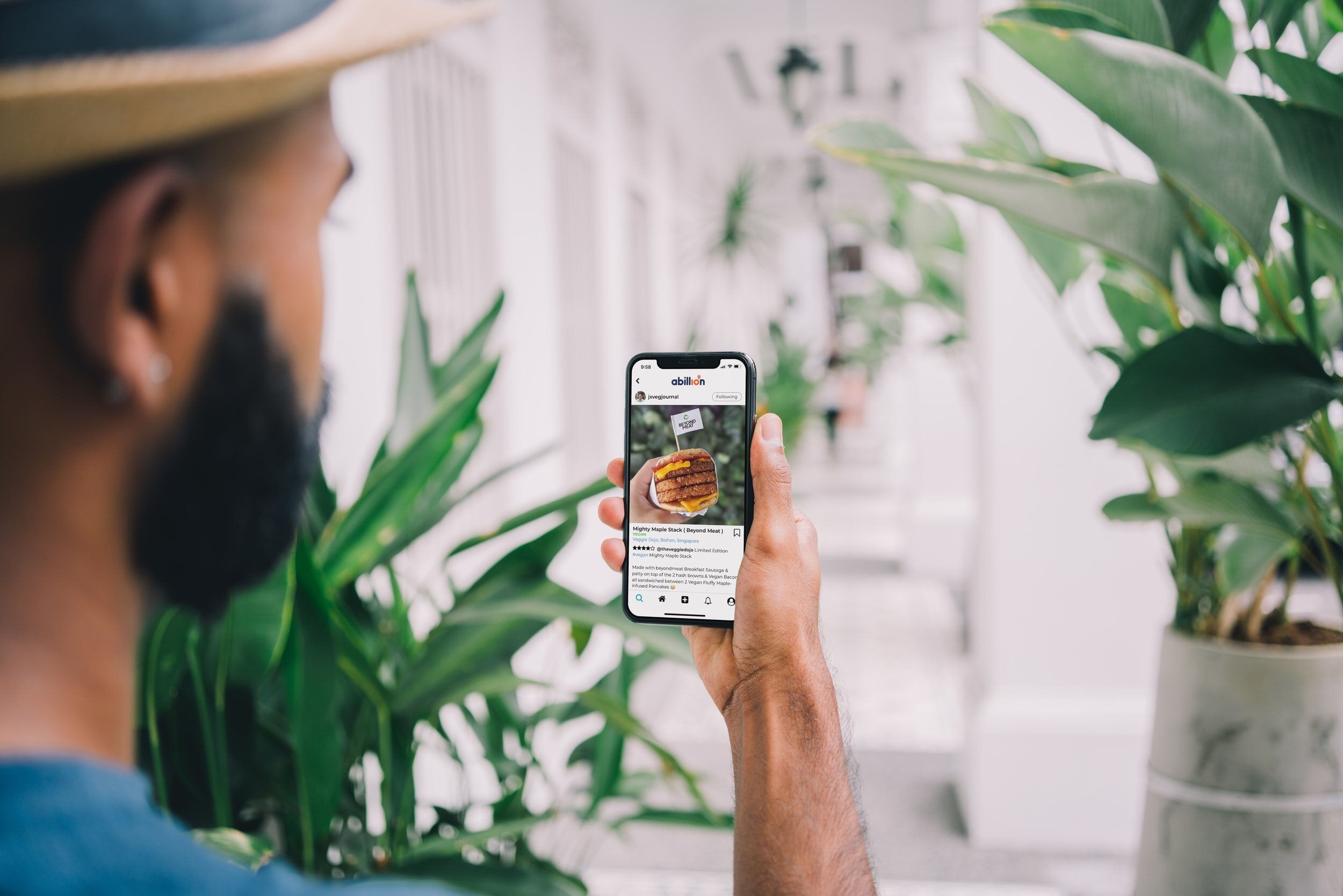


You may have noticed that some web addresses start with http:// and others start with https://. That extra ‘s’ is important because it means your connection to that site is secure and encrypted, and any information you enter on it is shared safely.